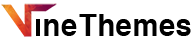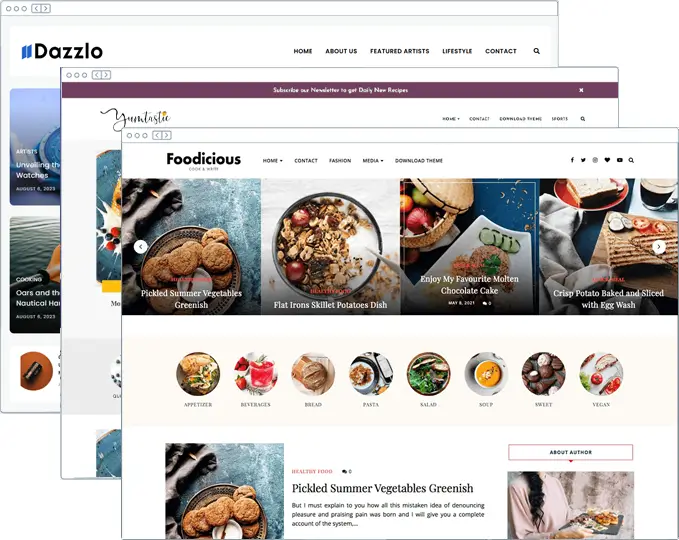Adding a Mailchimp newsletter signup form to your WordPress theme is a great way to collect subscribers and keep them updated with your content. Here’s a step-by-step guide on how to add the newsletter to website using mailchimp:

1. Sign Up for Mailchimp:
- If you don’t already have a Mailchimp account, sign up for one at Mailchimp’s website.
2. Create a Mailing List:
- Inside your Mailchimp account, create a new mailing list to store your subscribers’ email addresses.
3. Generate an API Key:
- To connect your WordPress site to Mailchimp, you’ll need an API key. In Mailchimp, go to your account settings, and under “Extras,” select “API keys.” Generate a new API key if you don’t have one.
4. Install and Activate a Mailchimp Plugin:
- In your WordPress dashboard, go to “Plugins” and click “Add New.”
- Search for a Mailchimp plugin like “Mailchimp for WooCommerce” or “Mailchimp for WordPress” and install it.
- Activate the plugin.
5. Connect the Plugin to Your Mailchimp Account:
- In your WordPress dashboard, go to the plugin’s settings page.
- Enter your Mailchimp API key in the provided field.
- Save the changes.
6. Create a Signup Form:
- In your WordPress dashboard, go to the plugin settings and look for a section related to forms or list integration.
- Create a new signup form. You can usually customize the fields you want to collect from your subscribers (e.g., name, email).
- Add this code:
<p>
<label>Email address</label>
<input type="email" name="EMAIL" placeholder="Email Address"
required="">
</p>
<p>
<input type="submit" value="Subscribe">
</p>

Upgrade Your Website with a Premium WordPress Theme
Find a theme that you love and get a 20% discount at checkout with the EVERYTHING20 code
Choose your theme
7. Embed the Form in Your Theme:
- After creating the form, you will be provided with a shortcode or widget code.
- To add the form to your theme, you can place this shortcode in a widget area or directly within your theme’s template files where you want it to appear. To place it in a widget area, go to “Appearance” > “Widgets” and add a “Text” widget. Paste the shortcode into the widget and save.
8. Styling the Form (Optional):
- You can often style the form within the plugin settings or using custom CSS to match your theme’s design.
9. Test the Form:
- Visit your website to ensure the form is working correctly. Subscribe using a test email address to confirm that subscribers are being added to your Mailchimp list.
10. Manage Subscribers:
- Manage your subscribers and email campaigns from your Mailchimp account.
That’s it! You’ve successfully added a Mailchimp newsletter signup form to your WordPress theme. Remember to regularly send engaging newsletters to keep your subscribers informed and engaged.
This is how you can add newsletter to your website.