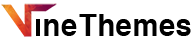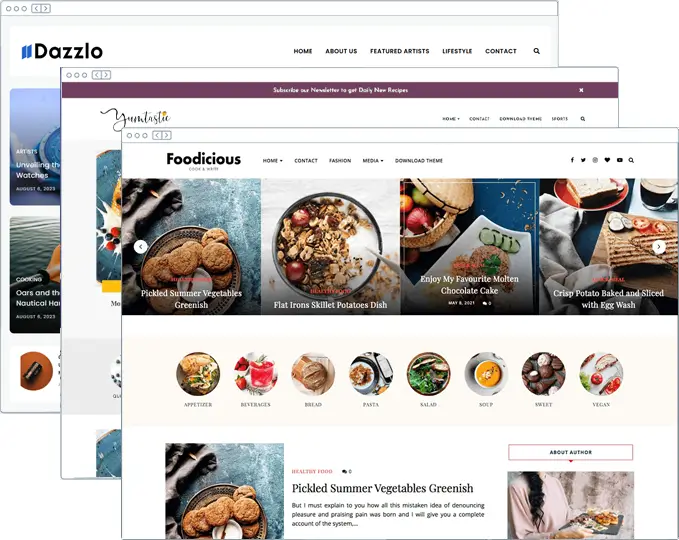Maximus is a premium movie & video WordPress theme designed to elevate your website’s performance and user experience. This lightweight, mobile-first theme ensures rapid load times with features like lazy loading and asynchronous script loading. Built with clean code and integrated schema markup, Maximus enhances SEO performance, making it a perfect choice for bloggers and content creators.
Quick Navigation
- Installation
- Theme Setup
- Logo Configuration
- Header Options
- Main Featured Slider
- Homepage Sections
- Social Media Integration
- Color Customization
- Widget Areas
- Footer Settings
Installation
After you’ve purchased the theme or have downloaded free version of the theme, you will receive a zipped folder titled “Maximus.zip“. This is your theme file. You have to upload it directly onto your wordpress. Below is the video showing how you can install the WordPress theme. This video is using veronika-premium.zip file but you can use your Maximus.zip file to upload.
- Log in to your WordPress admin panel
- Go to Appearance → Themes → Add New → Upload Theme
- Click on Choose File, select the
maximus-premium.zipfile, and click Install Now - After installation, click Activate to enable the theme
- The theme will suggest installing recommended plugins – follow the prompts to install them

Once the theme is successfully installed on your WordPress, you can “Activate” it via the installation page or via Appearance > Themes. Below video shows you how you can activate the theme license.
IMPORTING DEMO CONTENT
With the “Importer of Demo Data” you can easily make your website look just like the demo version of the Maximus theme. This tool simplifies the setup, helping you achieve the same attractive design and layout that you saw in the theme’s preview. Please watch the short video below to understand how to import the demo data.
Install the recommended plugins. These plugins enhance the theme’s functionality and appearance. Click “Begin installing plugins” to proceed.
Creating a Homepage


- Go to Pages → Add New
- Name your page (e.g., “Home”)
- From the Page Attributes panel, select “Maximus Homepage” template
- Publish the page
- Go to Settings → Reading
- Set “Your homepage displays” to “A static page”
- Select your newly created page as the homepage
- Click Save Changes
Logo Configuration

Maximus offers both light and dark logo options for better compatibility with dark mode:
- Go to Appearance → Customize → Site Identity
- Upload your light logo (for regular mode)
- Upload your dark logo (for dark mode)
- Adjust site title and tagline as needed
- Toggle “Display Site Title and Tagline” based on your preference
Header Options
Top Information Bar

- Go to Appearance → Customize → Top Information Bar
- Enable/disable the information bar
- Set your custom text
- Add a link URL (optional)
For additional support, please visit VineThemes Support or Contact us.
Main Featured Slider

The main slider is a key feature of the theme:
- Go to Appearance → Customize → Main Featured Slider
- Enable/disable the slider
- Select the category for slider posts
- Set the number of slides to display
Homepage Sections
Maximus includes multiple content sections for the homepage:
Two Row Grid Section

- Go to Appearance → Customize → Two Row Grid Section
- Enable/disable this section
- Set section title
- Select post category
- Choose number of posts to display
Large Poster Section

- Go to Appearance → Customize → Large Poster Section
- Enable/disable this section
- Set section title
- Select featured post category
Highlight Slider Section

- Go to Appearance → Customize → Highlight Slider Section
- Enable/disable this section
- Set section title
- Select post category
Trending Grid Section

- Go to Appearance → Customize → Trending Grid Section
- Enable/disable this section
- Set section title
- Select post category
Footer Related Section

- Go to Appearance → Customize → Footer Related Posts Section
- Enable/disable this section
- Set section title
- Select post category
Social Media Integration

Add your social media profiles:
Popular Networks
- YouTube
- TikTok
Additional Networks
- Snapchat
- Discord
- Telegram
Widget Areas

Widget areas and their locations
Go to Appearance -> Widgets,

Main Widget Areas
- Below Slider
- Right Sidebar
- Footer Top
- Footer Left/Center/Right
- Instagram Footer
Custom Widgets
- Maximus: About Me
- Maximus: Popular Posts
- Maximus: Facebook Page
- Maximus: Category Posts
Footer Settings

Maximus includes a footer settings:
- Go to Appearance → Customize → Footer Settings
- Footer copyright text
- Change Footer Credits
Need Help?
If you need additional assistance:
- Visit our Support Center
- Check our FAQ Section
- Contact us