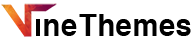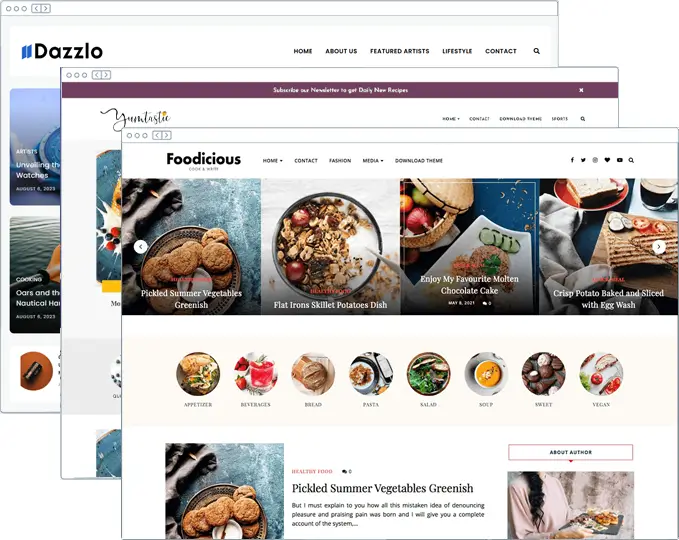Have you ever needed to create temporary WordPress accounts that automatically expire after a set period of time? Typically, temporary accounts are created to grant limited access to the admin area. In this article, we’ll show you how to create a temporary login for WordPress without using passwords.
Many of our VineThemes users often hire developers to make small tweaks to their websites. These developers may require access to the admin area to edit or test something.
If you trust the developer, you can create login credentials for your administrator account and later delete the account or change the password once the work is done.
Alternatively, you can add a new user in WordPress and later block the user without deleting their account.
However, it’s easy to forget that you’ve granted someone access with privileges to make changes to your website. This can expose your site to potential security risks and data safety concerns.
With temporary logins, you can create accounts that don’t require a password to log in and are automatically disabled after a specified period.
With that said, let’s see how you can easily create a temporary login in WordPress that doesn’t require a password.
If you don’t like the video or need more instructions, then continue reading.
Adding Temporary Login Accounts in WordPress
The first thing you need to do is install and activate the Temporary Login Without Password plugin. For more details, see our step-by-step guide on how to install a WordPress plugin.
Once activated, go to Users » Temporary Logins in your WordPress dashboard and click on the ‘Create New’ button to add a new temporary login account.

This will display a form where you need to enter the details for the temporary login you want to create.
First, you need to provide an email address for the user and then their first and last name.

Next, you need to select a user role for the temporary user. Be careful when choosing a role. If you’re unsure which role to assign, check out our beginner’s guide to WordPress user roles and permissions.
Then, choose the expiration period for this temporary account. This is the duration after which the account will automatically expire.
Finally, you can also select a language for the new user. This determines the language the user will see in the WordPress dashboard.
Don’t forget to click the Submit button to save your changes.
You’ll now see a success message along with a URL that anyone can use to log in to the temporary account you just created. Click the ‘Click to Copy’ button to copy the URL and share it with the person you want to give access to.

The temporary account will automatically expire after the time period you selected.
Managing Temporary Logins
The plugin makes it easy to manage temporary logins. Simply go to Users » Temporary Logins, and you’ll see a list of all the temporary logins you’ve added to your website.

For each account, you’ll be able to see the user’s name and email address. You’ll also see the assigned role, last login date, and the time remaining until the account expires.
Under the Actions column, you can expire a login before its set expiration, delete the account, edit the user, or email/copy the temporary login URL.
Once a temporary account is permanently deleted, any content created by that user—such as posts or pages—will display the administrator account as the author.
That’s all! We hope this article helped you securely create temporary logins for WordPress without using passwords.
If you liked this article, please subscribe to our YouTube Channel for WordPress video tutorials.

Upgrade Your Website with a Premium WordPress Theme
Find a theme that you love and get a 20% discount at checkout with the EVERYTHING20 code
Choose your theme