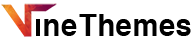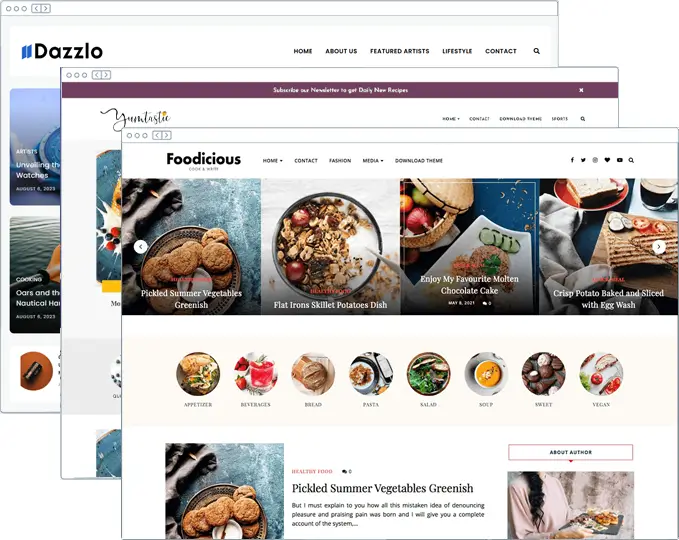This guide will teach you how to install a WordPress Theme. Just follow along.
So you’ve downloaded a WordPress Theme and you’re ready to get started – great!
After you’ve downloaded the theme or have downloaded free version of the theme, you will receive a zipped folder titled “Theme-name.zip“.
Unzip and Extract this file first using Winzip/Winrar/7z or any zip file extracting software.
Within the unzipped theme package, you will find a number of folders such as Demo Content, Instruction Files, etc. There is also 1 additional zipped folder within, titled “Theme-name.zip“.
Important: DO NOT unzip this “Foodicious.zip” folder! This particular .zip file should remain zipped. This is your theme file. You have to upload it directly onto your wordpress.

Within your WordPress Dashboard, navigate to Appearance > Themes.
Click the “Add New” button at the top-left of the page > Click the “Upload Theme” button at the top.
Click “Choose File” > find your zipped “Theme-name.zip” file > Click the “Install Now” button.

Once the theme is successfully installed on your WordPress, you can “Activate” it via the installation page or via Appearance > Themes.
Please note: If you try installing the entire zipped theme package or another incorrect file, you’ll likely receive this error message:
“The package could not be installed. The theme is missing the style.css stylesheet. Theme install failed.”
If you receive this error message, please be sure that you’re installing the ZIPPED file titled “Theme-name.zip”.

Upgrade Your Website with a Premium WordPress Theme
Find a theme that you love and get a 20% discount at checkout with the EVERYTHING20 code
Choose your theme